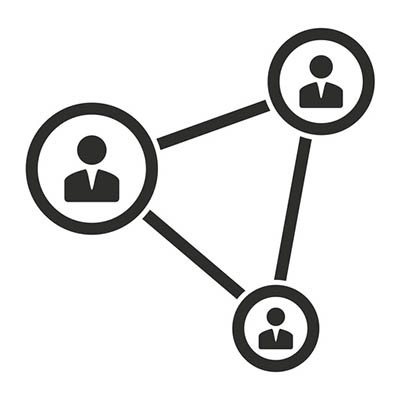BEI Blog
With remote work remaining a popular option embraced by many businesses nowadays, it is more important than ever that security is prioritized amongst the employees now operating outside of the office. One facet of doing so is to implement a virtual private network, or a VPN. Let’s go over what a VPN is, and how it works to protect your business’ data.
Wireless is one of the most popular utilities to have in the office. However, if not implemented thoughtfully, it can cause frustration and holdups to your processes. Therefore, it is important to understand what causes challenges for your Wi-Fi, and how to resolve or work around these challenges. Let’s discuss where these challenges come from, and how to fix them.
In the not-all-that-distant past, connectivity required an actual, physical connection between two endpoints. As a result, a wired connection was the only option for businesses to access online materials and resources. This leaves businesses with a choice to make: is a wired connection better for my operations, or should I implement wireless connectivity?
A company’s wireless network is a big part of what they do. Not only does it provide the freedom for people to move around, it also spurs on collaboration, enhances coordination, and provides more availability for people to be productive. Problems abound with many organizations’ Wi-Fi strategy, however. If your business doesn't take proactive measures to properly manage your wireless connections, they may not be as effective or secure as you need them to be. Today, we’ll give you a few tips to make your wireless platform strong and resilient.
Your Windows computer has all kinds of different settings that let it connect to different networks. While this might not seem like major difference, it could have a drastic effect on your organization’s cybersecurity. This week’s tip is dedicated to helping you make sure that your network profile is as secure as possible.
What’s a Network Profile?
Every time a Windows 10 device connects to a new network, you’ll be asked if it should be discovered by other devices that are connected to the network. If you choose “Yes,” the network will be set to Private. If you choose “No,” it will be set to Public.
Private and Public settings are referred to the type of network that your device connects to, as well as what kind of security the device is responsible for. If you are connected to a company network, as well as all of its security measures and other users who collaborate, you’ll want to make sure it’s a Private network setting. If it’s a public device that is “publicly” accessible, you’ll be placed at more risk of a hacking attack.
Changing the Network Profile
Windows 10 provides your organization a few ways to change your device’s network profile. You can use the built-in Settings application to do this.
From the Start menu, access the Settings application. Next, you have to go to Network and Internet. Select the kind of connection that your device will be connected to from the left panel menu. If you are using a physical network connection, choose Ethernet. If you’re using a wireless router to access the network wirelessly, click on Wi-Fi. Once you’ve done this, click on Network in the right panel. You can choose to select either a Public or a Private network profile here.
Domain Networks
Enterprise workstations can also take advantage of a third network profile--the domain network option. Only a network administrator can set its use, making it distinctly different from the traditional Private or Public profiles. It can only be set, and accessed, while the device is in the workplace itself.
Does your business need a hand with managing its network settings? Give BEI a call at (844) BIZ-EDGE.
Every IT infrastructure needs a server to ensure that information is spread properly throughout the network. However, while servers were once tied to the business’ location, now they are also able to be virtualized in a cloud solution. This brings forth the question: which is better for your business’ needs? Let’s determine that by comparing and contrasting these two server options.